Auto 2D Constrain
 Identifies the existing
constraints and relationships implied by the construction of the geometry, and
highlights them. You can control these constraints' appearance and
priority in the
Auto Constraint Setting dialog.
Identifies the existing
constraints and relationships implied by the construction of the geometry, and
highlights them. You can control these constraints' appearance and
priority in the
Auto Constraint Setting dialog.
| Setting | Description |
|---|---|
| Anchored Fix Point | Allows you to create an anchor point. While a simple fixed constraint will only make the selected point fixed for resolving the degrees of freedom, using an Anchor Point will prevent the entire element from moving or rotating. You can also toggle an anchor point on or off from the Properties pane. |
| Geometric | Allows you to apply geometric constraints. |
| Dimensional | Allows you to apply dimensional constraints. |
| Auto Create Variables | (Available only for Dimensional constraints) Allows you to apply dimension constraint and create variables. |